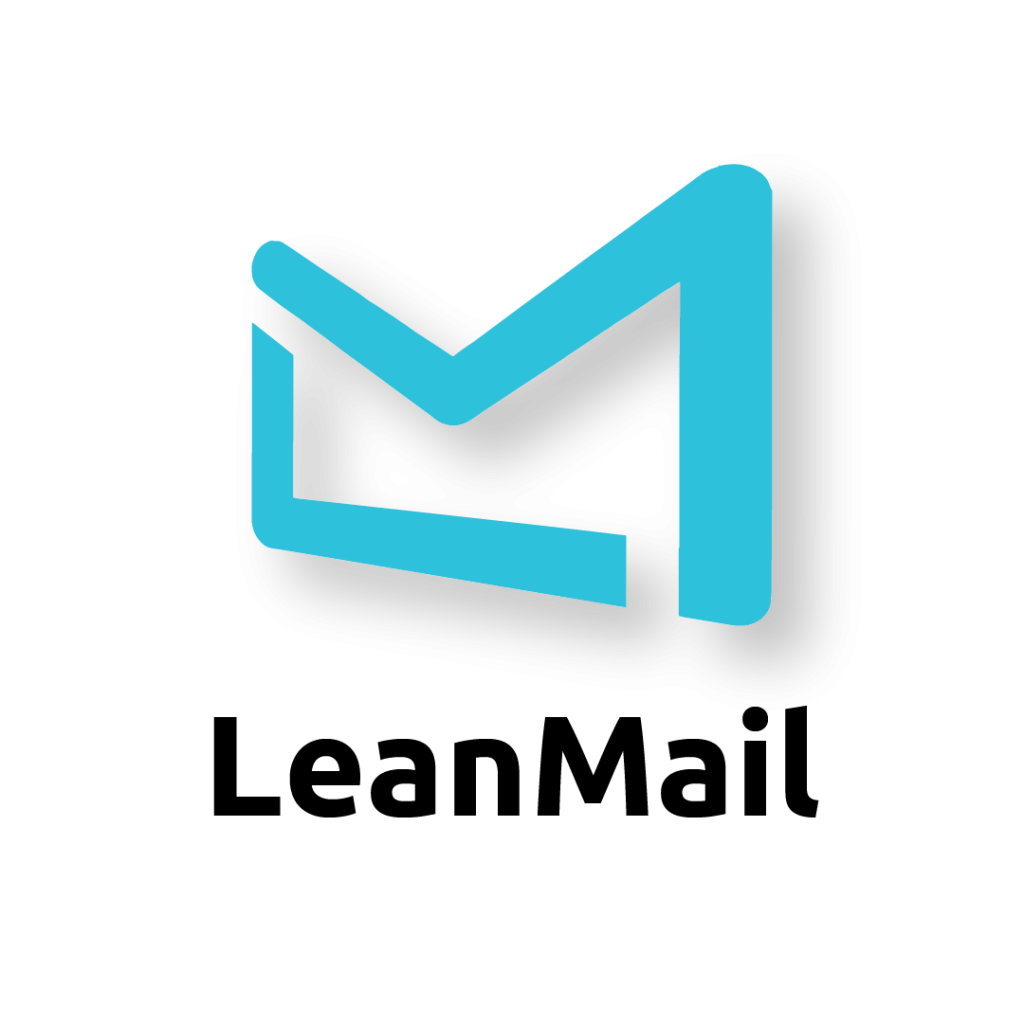What Are the Right Buckets For Email And Does It Really Matter?

From watching this YouTube video, BEST Way to Organize Gmail, it would be easy to believe the author’s argument that email generally falls into three categories: Follow-up; Awaiting response; Need to read.
Perhaps they do, but you could just as well organize them by:
- Sender or source, such as: Client; Team; Project
- Timeframe, such as: Today; This week; This month
- Status or stage, such as: To Do; In Progress; Done
While dividing emails into buckets can be helpful for managing your workload and staying organized, it’s important to recognize that simply creating buckets is not a substitute for taking real action on your emails. In other words, creating the right buckets is just the first step towards being productive with your email.
In all the examples above, the buckets or folders are based on a factor other than the urgency and importance of the task it represents. Dividing emails into the categories of these systems is limiting because they do not capture the full range of priorities and tasks that need to be addressed.
Does all this really matter?
When it comes to productivity and time management, the urgency and importance of the task represented by the email is what matters most. If you’re constantly addressing low-priority emails while ignoring urgent and important ones, you are putting off important tasks and missing deadlines. This is why, for so many people, it doesn’t matter how you organize your email, you never feel satisfied with the approach. Despite our best efforts, it’s not uncommon to miss important emails, be late with responses, or feel overwhelmed by the sheer volume of emails in our inbox. Even with a fairly goo system in place, it can be challenging to keep up with the never-ending influx of messages. This can lead to missed opportunities, overlooked tasks, and a sense of paralysis when it comes to managing our inbox.
On the other hand, if you follow a system that helps you prioritize and act on important and urgent emails (which is just one aspect of the important and urgent methodology), you can feel a sense of accomplishment and productivity. When you know that you’ve addressed the most pressing tasks in your inbox, you can focus on other important projects with the peace of mind that nothing critical is slipping through the cracks. This can help you stay on top of your workload, feel more in control, and ultimately achieve your goals more efficiently.
Manage by your vision, not by your gut
Many people will say that they have good or “gut” feeling of what needs doing in their inbox but is that really good enough in our accelerated and competitive world? Is it really possible to track dozens of mails and react to them according to each individual priority and urgency? An inbox is a dynamic and ever-changing entity, it’s essential to have insights and visual cues (think visual dashboard) that help you identify which emails require immediate attention and which can wait. Not having clear labeling can lead to wasted time and energy spent on unimportant tasks, causing you to miss deadlines and fail to complete critical projects. Add to that the time you spend re-reading and re-analyzing to discern the priority and urgency of each email over and over – as we do.
To maximize productivity, then, it’s crucial to choose an email management system that works with MS Outlook and provides clear and visual cues to help you prioritize your tasks. This should include a way of ensuring that priority and urgency are the guiding principles.
In contrast to sorting email based on status, your system should be based on priority and urgency with priority trumping urgency. The following categories are based on the Eisenhower Quadrant, which prioritizes tasks based on their urgency and importance:

Following this approach helps to ensure that urgent and important tasks are given priority, while less urgent or important tasks are handled later or delegated to others. It also enables you to work according to the Pareto Principle – probably the most important productivity rule known to man.
Houston, we have a problem.
Unfortunately, Outlook, out of the box, does not provide an acceptable way to work in this fashion. No matter how you try to configure Outlook using flags, reminders, marking mails as unread, adding categories, etc., anyone who has tried to “jimmy” Outlook in this fashion has failed.