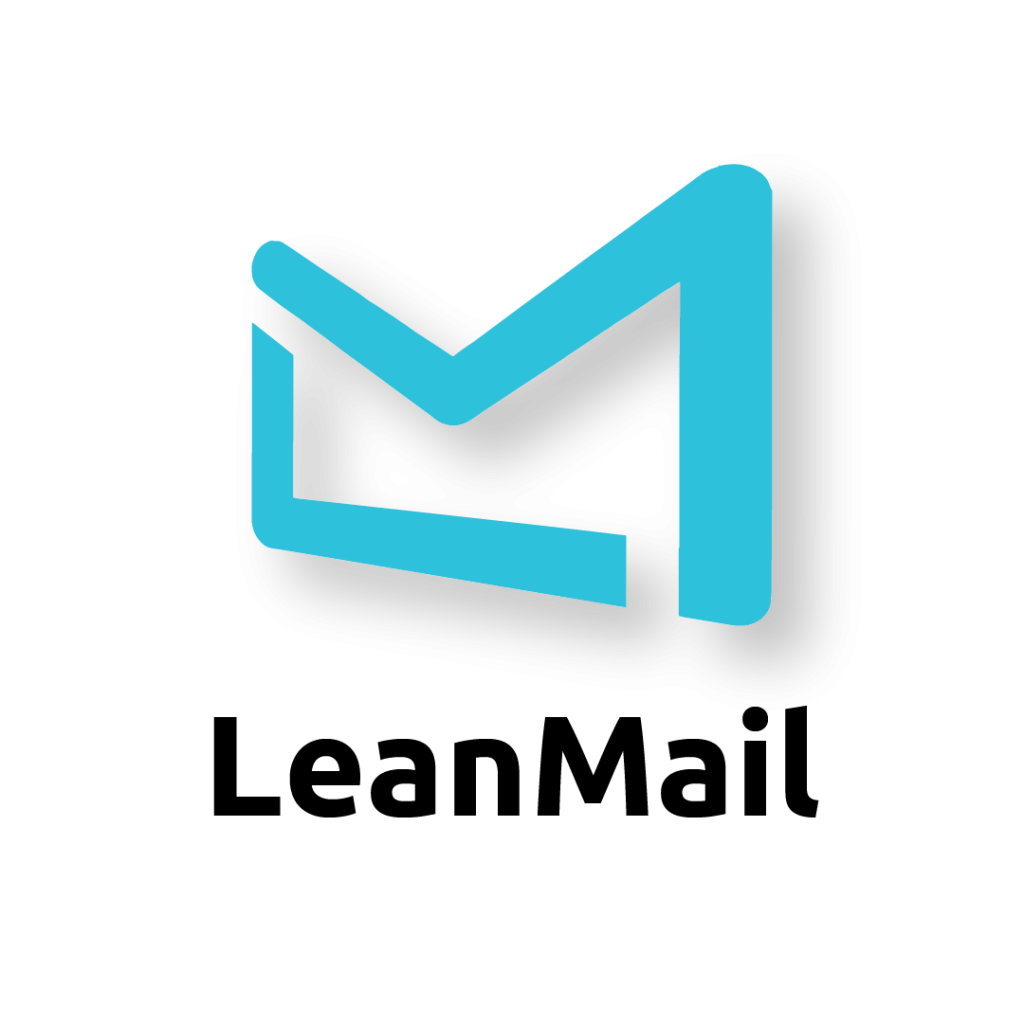How To Save and Archive Documents Like A Pro
If you look up how to save a file in Google, you will get this:
Follow these steps to save a document as a separate version:
Select File> Save As.
In the Save As dialog box, ensure that the Version option is selected. …
In the Description field, enter information about the content that has changed from the previous version. …
Click Save.
Unless you are a one-man-band, other people may need to find that file or document, so skillfully titling the document according to a best practice is of vital importance.
How many times have we seen files like these in our shared folders:
- Anston_cpmplete_v.2
- Waterford_new_version
- 7980n98lx.ppt
- Save for SEB
File names like these may make sense for the individual entitling them — at the time, but for the rest of us, their simply indecipherable, making them virtually invisible when carrying out searches.
The key to a good document name is to capture the essence of the document in a way that is as universally understood as possible.
To be clear, some organizations have precise protocols for how to name a document, and that is almost always the best way to go if you can maintain compliance.
But here, I am speaking more about companies that do not have strict protocols, but who still want to maintain some assemblance of order.
Putting yourself in the shoes of someone else who would be looking for the document is crucial.
That means:
- Do not use abbreviations that others might not know.
- If your document filing system (i.e., SharePoint, Dropbox) already has versioning, consider deleting old versions of documents instead of adding version numbers. You should be able to easily search for old versions of document on line. Having one version instead of several also cuts out a lot of clutter in your files.
- Do not personalize your documents with phrases like, “Budget 2021 – new version”, “Social Media Report for next meeting”, or “Training Handbook (testing)”. The problem with personalization’s like these is that we quickly forget what the personalization meant, and others never knew in the first place. Instead, use exact dates i.e., “Budget 2021 – 28-05-2021”; initials i.e., “Budget 2021 – MH version”; or something else that makes it perfectly clear to anyone to find when they are searching for it a year from now (including yourself).
Successful Archiving
When it comes to archiving your documents, less is more. A good heuristic is to not make a separate folder for less than three documents. There are exceptions to that rule, but it is a standard rule of thumb. In time, we will stop using folders altogether, and instead rely on meta data like tagging, authorship, file type and date created, but until then, maintain a finding mindset rather than a filing mindset.
With a filing mindset, you follow a logical association that builds out your system proactively like Russian Babushka dolls: If you have a document for the town of Katonah, you create a town of Katonah folder, which you then place in a New York folder, which goes in the East Coast folder, which goes in the USA folder, which goes in the North America folder, und so weiter…
 With a finding mindset you apply economical logical association and create folders just in time: Katonah goes in the New York folder.
With a finding mindset you apply economical logical association and create folders just in time: Katonah goes in the New York folder.
 Even if you think you might need other State folders at some point, do not roll out your system until there is a need to do so. When you have a finding mindset, you begin with the end in mind, which is finding the document, not filing it. Therefore, you minimize complexity as much as possible by avoiding putting in place anything more than what you need at the moment in time.
Even if you think you might need other State folders at some point, do not roll out your system until there is a need to do so. When you have a finding mindset, you begin with the end in mind, which is finding the document, not filing it. Therefore, you minimize complexity as much as possible by avoiding putting in place anything more than what you need at the moment in time.
If you found this article interesting, you may also want to learn about a best practice of how to archive email.